UITableView – Creating a Simple Table View
If you want to display a list of items in your app, then UITableView object is your answer. The object makes it really easy to display a list of items. In this tutorial, you will learn how to set up a simple table view. Click on “Read more” to get started.
Introduction
In most cases, the requirement is to select an item from the list displayed and then load the details of the selected item in a detail view. UITableView is only responsible for the list of items it displays, the navigation that happens between the list of items and the detail view is handled by the UINavigationController. So the table view always works with the navigation controller and viceversa. This is how the final app looks like
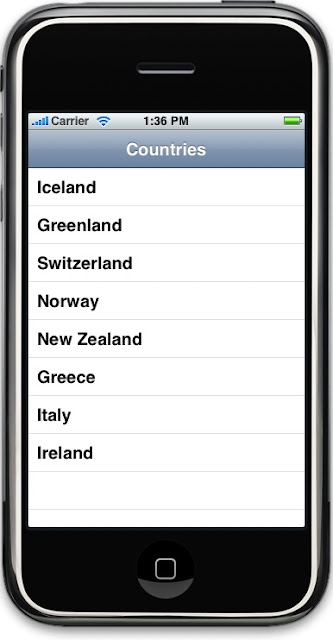
Creating the project
Create a new XCode project by clicking on File -> New Project -> (Under iPhone OS) select “Navigation-Based Application”, give it a name and save the project. I have named my project “TableView”. The project template “Navigation-Based Application” will give you a navigation controller and a table view tied together, so you do not have to set it up manually.
Create a new XCode project by clicking on File -> New Project -> (Under iPhone OS) select “Navigation-Based Application”, give it a name and save the project. I have named my project “TableView”. The project template “Navigation-Based Application” will give you a navigation controller and a table view tied together, so you do not have to set it up manually.
Data Source
Since we want to display not one or two but a list of items in the table view, we need some kind of a data source to hold our data and something which we can pass it on to the table view so it can use it. This data source can come from anywhere XML Files, Databases, or an array. To learn how to use SQL Lite databases read my SQL Lite tutorial series here. To keep this tutorial simple, I will choose a NSMutableArray as the data source for the table view. You can fill this array from XML files or SQLLite database. The array will be populated with string objects and not custom objects to keep the tutorial less confusing. Read my SQL Lite tutorial series to understand how to use custom objects with the table view.
Since we want to display not one or two but a list of items in the table view, we need some kind of a data source to hold our data and something which we can pass it on to the table view so it can use it. This data source can come from anywhere XML Files, Databases, or an array. To learn how to use SQL Lite databases read my SQL Lite tutorial series here. To keep this tutorial simple, I will choose a NSMutableArray as the data source for the table view. You can fill this array from XML files or SQLLite database. The array will be populated with string objects and not custom objects to keep the tutorial less confusing. Read my SQL Lite tutorial series to understand how to use custom objects with the table view.
The first thing to do is to build the data source, populate it with the items we need to display in the table view. Let’s build our data source in viewDidLoad method of the RootViewController which is called when the view is loaded. This is how the header file and viewDidLoad method in the implementation file looks like
Array “listOfItems” is declared in RootViewController.h file and is of type NSMutableArray, it is also released in the dealloc method as shown above.
In viewDidLoad method, we allocate memory and initialize the array and add 8 objects to it. The view of the navigation bar is set to “Countries”. Now somehow we need to tell the table view to display the items in the array.
Customize the number of rows in the table view
The first thing we have to do is, tell the table view how many rows it should expect and this is done in tableView:numberOfRowsInSection. This method returns an integer which is the number of rows that the table view will display. Since our array consists of 8 objects, we will pass the count message to the array. This is how the code looks like
The first thing we have to do is, tell the table view how many rows it should expect and this is done in tableView:numberOfRowsInSection. This method returns an integer which is the number of rows that the table view will display. Since our array consists of 8 objects, we will pass the count message to the array. This is how the code looks like
Display data in a table cell.
Now that the table view knows how many rows to display, we need to display the actual text which goes in a table view cell. The table view is made of table rows and rows contains table cell. This is done in tableView:cellForRowAtIndexPath which is called n number of times, where n is the value returned in tableView:numberOfRowsInSection. The method provides indexPath which is of type NSIndexPath and using this we can find out the current row number the table view is going to display. This is how the code looks like
Now that the table view knows how many rows to display, we need to display the actual text which goes in a table view cell. The table view is made of table rows and rows contains table cell. This is done in tableView:cellForRowAtIndexPath which is called n number of times, where n is the value returned in tableView:numberOfRowsInSection. The method provides indexPath which is of type NSIndexPath and using this we can find out the current row number the table view is going to display. This is how the code looks like
In the code above, we first initialize the cell if required. Then get the string from the array, by passing objectAtIndex method to the receiver, with the current row number. The “cellValue” is then set to the text of the cell and the cell is returned. Run your application to see the eight rows in the UITableView.
Conclusion
UITableView really makes it easy to display list of items, by configuring few simple methods. I hope this tutorial helped you in getting started. I know this tutorial is really simple but this way I really get to concentrate on one problem at a time. In my next tutorial,I will show you how to load a detail view and pass data to it.
UITableView really makes it easy to display list of items, by configuring few simple methods. I hope this tutorial helped you in getting started. I know this tutorial is really simple but this way I really get to concentrate on one problem at a time. In my next tutorial,I will show you how to load a detail view and pass data to it.
Attachments
Download the Source Code here
No comments:
Post a Comment